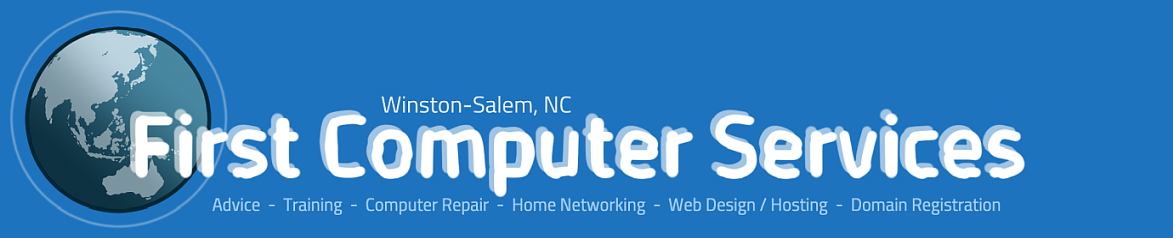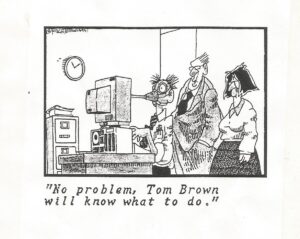Where is my Windows Product Key?
Back in ancient history (about 10 years ago, in tech time), you may recall receiving a CD containing Windows installation media, and an EULA (End User License Agreement) displaying the specific product key that had to be entered if you ever had to reinstall Windows.
Today, that’s all different. For one thing, Windows 10 or Windows 11 would not fit on an ordinary CD. For another, anyone can download installation media from Microsoft’s website. But wait a minute, didn’t the vendor have to give you a license key? No, that’s no longer required.
If your new PC is from a major brand (like Dell, HP, Acer, Lenovo, etc.), those companies actually purchase license keys from Microsoft in bulk, and embed the Windows license on the motherboard. When you boot up the PC for the first time and connect to the internet, you will find that your license authentication happens automatically over the internet. If you “wipe” your hard drive–or replace it with a new one–that license is still on the motherboard, and it is still activated. Your physical computer (usually via only the motherboard and possibly the processor) has a digital signature that Microsoft will always recognize as long as you keep the version of Windows that came preinstalled on your computer.
Any computer builder can purchase a new license key for Windows. If you build your own computer and install Windows on it, you will need to also purchase a license key. If you replace the motherboard in your authenticated computer, you will likely have to purchase yet another license key, because the most common type of license (called an OEM license) is valid only for one computer. Of course, if your system is under the manufacturer’s warranty and the actual OEM (Original Equipment Manufacturer) provides you with the new motherboard, you should not have to buy another license.
For the above reasons, you will likely never need to know your license key, because it’s not needed if your hard drive crashes and you have to reinstall Windows. However, there is a way to find your product key if you really want to see it.
Viewing your Windows License Key
(1) Run a command prompt (CMD) as an Administrator (see here for instructions). At the command prompt, type wmic and press Enter. Now you should see a prompt like this:
wmic:root\cli>
(2) At the new prompt, enter the following, followed by the Enter key:
path softwarelicensingservice get OA3xOriginalProductKey
(3) Assuming that you have a valid license, the key should be displayed. Then you can exit out of wmic and exit out of cmd.
As of this date, this method of viewing your Windows license key works on both Windows 10 version 22H2 and Windows 11 version 22H2.